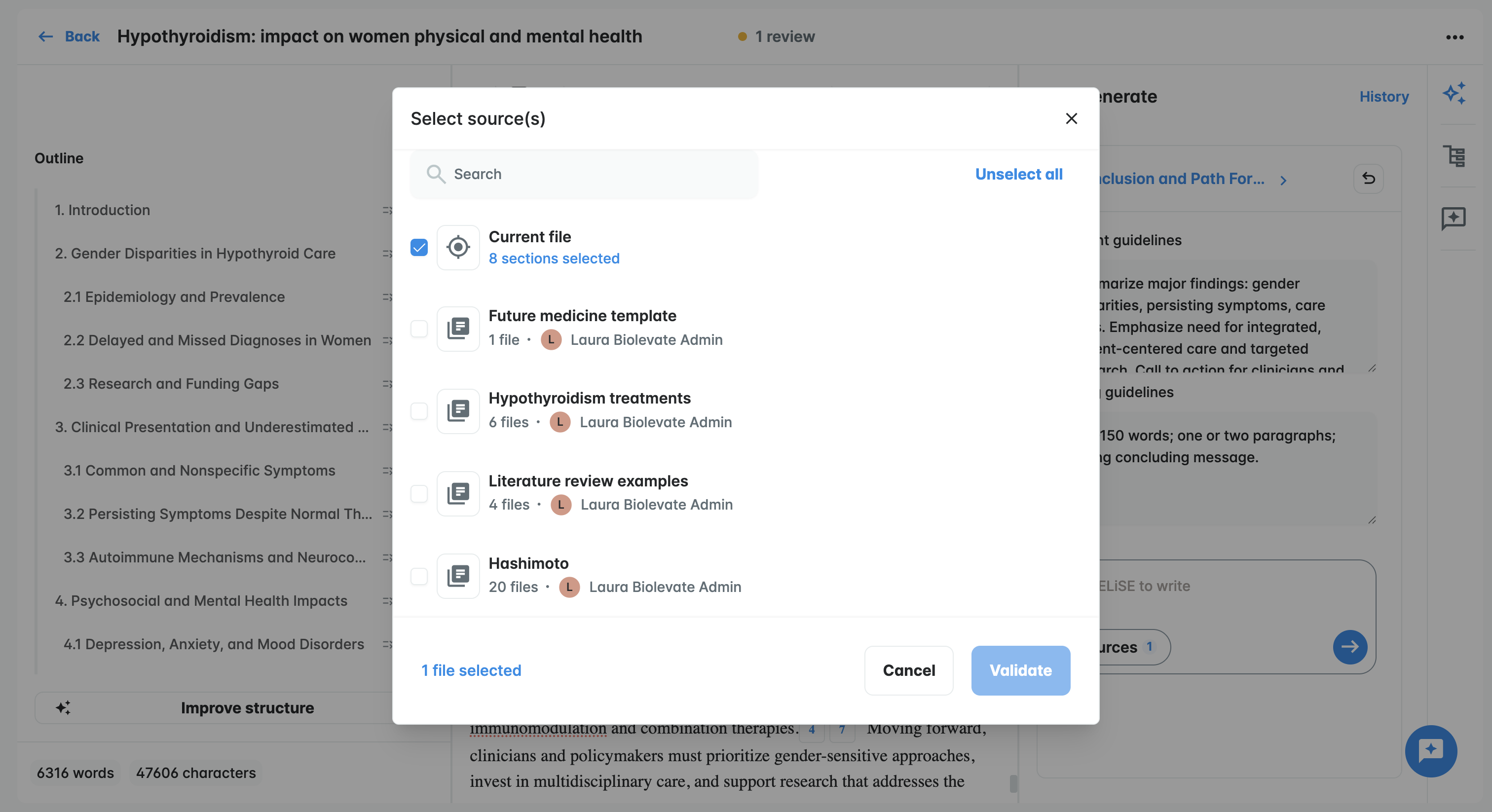| Permissions |
|
| Related readings |
Dynamic documents are created and managed from the application.
They have the particularity of being editable and integrated with all the tools available in the solution.
TABLE OF CONTENTS
- Work on a dynamic document
- Export your work
- Request a review on your dynamic document
- Save your document as a template
Work on a dynamic document
To create a dynamic document, go to the Editor tab of your project and click 'New editable document'.
You can start your dynamic document from an available template or from a blank page.

You will need to specify a title and a description (optional but highly recommended), and select your source documents (optional, can be added later).
Source documents can be selected from collections within the project for which you have WRITE permissions.
Once you validate, your dynamic document will be created and you will be redirected on the editing page.
AI Structure generation
If needed, you can start your document writing by generating a structure.
To do so, click on "Generate structure" on the left.
Then, specify your needs and add or modify the sources for this task.
Once you validate, the running task will appear on the bottom left.
When it's done, you can click on it to access the result: a structure with sections and guidelines.
If you are satisfied with it, insert it in your document or modify sections and guidelines where necessary.

Once you have a structure in your document, inserted or manually written, the button will become "Improve structure" and will allow improving the current structure instead of creating one from scratch.
Manual writing
You can write as you would in a classic text editor.
A toolbar is available on top allowing to:
- format your text
- add links
- create a table
You can also use '/' to open the list of available formatting options.

AI content generation
To assist you with your writing, a sourced-content generator is available on the right of the screen.
If you had specified sources while creating your document, they will already be selected; you can update this selection if needed.
Sources selection
When adjusting the source selection, you can choose one or more of the following:
Files or collections stored within your project
The dynamic document itself (always selected by default to ensure the AI incorporates the current content)
Specific sections of your document
This allows you to generate new content, such as a conclusion or discussion, based strictly on existing work, without pulling in information from external or newly added sources.
Generate global content
The generation at the global level allows to generate a full-document from a blank page.
You only need to specify your query and launch the generation.
Make your guideline as precise as possible to ensure the results will meet your expectations in terms of both content and form (language, style, length...).
Currently, the generation tool can handle the following formats:
- text
- tables
Please be aware that this generation will be the most precise as it will work like a human does, step by step in a logical order, but will therefore be the longest.
It can take between 15min to 2 hours depending on the number and complexity of source documents.

You can leave the page and come back while the content is being generated.
You will find the result in the history.
If the result fits your request, click on 'Insert' to have your content added to your document.
You can then edit the content as needed.
Generate section content
If a structure is already there, you can focus the generate on one section.
To do so, you can click on a section on the outline on the left of the screen: it will be selected for your generation.
Sources are the ones from the global document, but they can be updated for a section without impacting the others.
The same way, you can update content and styling guidelines for your sections.
You can do it from the generate window on the right or by managing the settings of your section.
By focusing on a section, the generation will be much faster, but might be a bit less precise than a global generation as stated above.
When you insert the content, it will fit in the right section, as long as the structure has not been updated.

Check the references
The content generated is always sourced.
You can verify the references in the text and in the References layer, just below the Generate layer.

When clicking on the in-text references ([1] numbers in white and blue), the details of the selected reference will be displayed as well as the arguments. You can click on the arguments ([A]letters in yellow) to open a preview of the source file and see the precise sentences used to justify the content.

Formating
In the "References" layer, you can also manage the citation style of your references.
To do so, you need to click on "Bibliography".
The default style applied is APA.
If you want to update it, you can click on the menu button and select "Manage citation style".
From there, you will be able to choose between five different styles: APA, AMA, Vancouver, Chicago and CSE.
Select a style and validate to update your in-text citations and bibliography.
If your citations are incomplete: missing date, author or even empty, this means that the necessary data have not been extracted from the source document.
To fix this situation, you need to:
- Open the source document: you can click on the reference number on the right for example or click on "open full document" while on the preview
- Relaunch the computation of the General Knowledge: you need to click on the circle-arrow

Comments
In the "Reviews" layer, you can access the comments added on the document.
The comments can be added by all coworkers having at least READ permission on the project.
To add a comment, you need to select the text and click on 'Add comment'.
You can mention a user in your comment.
Notifications are not managed for now but it will allow your coworker to filter on the comments that are meant for him thanks to the "For you" tab.
Comments can be answered in a thread form.
When the discussion is resolved, you can mark your initial comment as Resolved to archive the thread.
Resolved comments are still accessible by clicking on the menu and on "Show resolved comments".

Export your work
Export your document
You can export your editable doc in PDF or docx format:
- With or without displaying the references: if you choose to display them, your PDF will have in-text references and a bibliography at the end
- With or without content table: if you choose a content table, it will be added into your exported version
- File only or with source documents: if you select with source documents, you will download a ZIP file containing your PDF and the source documents you have access to

Export your references
You can export your references as a RIS file.
To do so, go to the References layer, click on the menu and select "Export references (RIS format)".

Request a review on your dynamic document
Your dynamic document can be sent to review.
You will still be able to work on it while the reviewers will have access to a fixed version.
To know more, please refer to the article Get your work reviewed.
Save your document as a template
If needed, any dynamic document can be saved as a template.
You need to name your template and it will be shared within the project for others to use.
Was this article helpful?
That’s Great!
Thank you for your feedback
Sorry! We couldn't be helpful
Thank you for your feedback
Feedback sent
We appreciate your effort and will try to fix the article